Search
HyperDX allows you to do full text search on your events (logs and spans). You can get started searching by just typing keywords that match your events. For example if your log contains "Error", you can find it by just typing in "Error" in the search bar.
This same search syntax is used for filtering events with Dashboards and Charts as well.
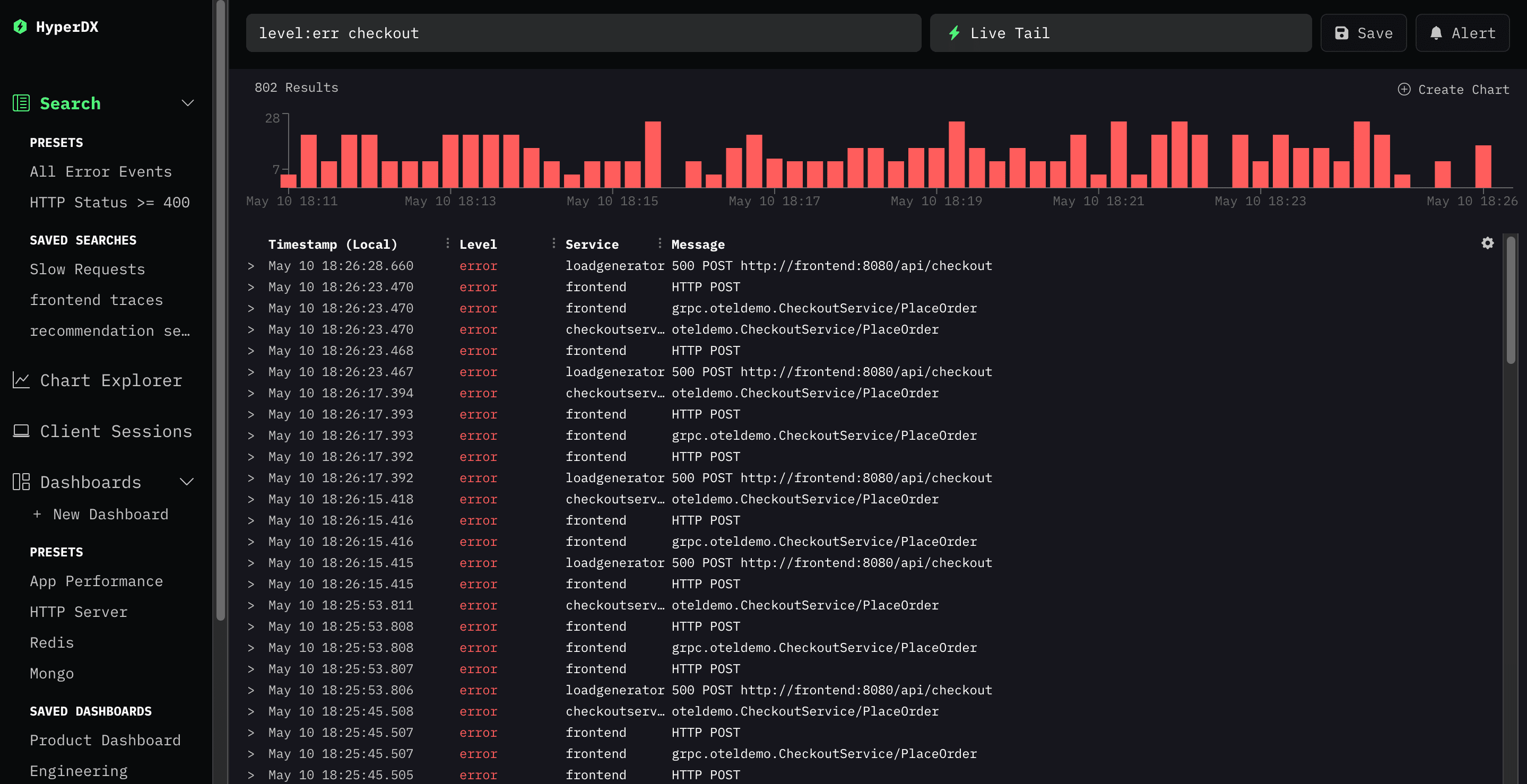
Lucene Search Syntax
- Searches are not case sensitive
- Searches match by whole word by default (ex.
Errorwill matchError herebut notErrors here). You can surround a word by wildcards to match partial words (ex.*Error*will matchAnyErrorandAnyErrors) - Search terms are searched in any order (ex.
Hello Worldwill match logs that containHello WorldandWorld Hello) - You can exclude keywords by using
NOTor-(ex.Error NOT ExceptionorError -Exception) - You can use
ANDandORto combine multiple keywords (ex.Error OR Exception) - Exact matches can be done via double quotes (ex.
"Error tests not found")
Column/Property Search
- You can search columns and JSON/map properties by using
column:value(ex.level:Error,service:app) - You can search for a range of values by using comparison operators (
>,<,>=,<=) (ex.Duration:>1000) - You can search for the existence of a property by using
property:*(ex.duration:*)
Time Input
- Time input accepts natural language inputs (ex.
1 hour ago,yesterday,last week) - Specifying a single point in time will result in searching from that point in time up until now.
- Time range will always be converted into the parsed time range upon search for easy debugging of time queries.
- You can highlight a histogram bar to zoom into a specific time range as well.
SQL Search Syntax
You can optionally toggle search inputs to be in SQL mode. This will accept any valid SQL WHERE clause for searching. This is useful for complex queries that cannot be expressed in Lucene syntax.
SELECT Statement
To specify the columns to display in the search results, you can use the SELECT
input. This is a SQL SELECT expression for the columns to select in the search page.
Aliases are not supported at this time (ex. you can not use column as "alias").
